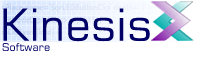 |  |
Previous | Next | |
6.4 Bookmarking Locations
In order to ease navigation to different locations where different projects and project resources are stored, KineticFusion provides a Bookmark feature that allows users to easily save and navigate to bookmarked locations.
6.4.1 The BookMark Menu
The top-level Bookmark menu is broken into three sections, separated by menu separators.
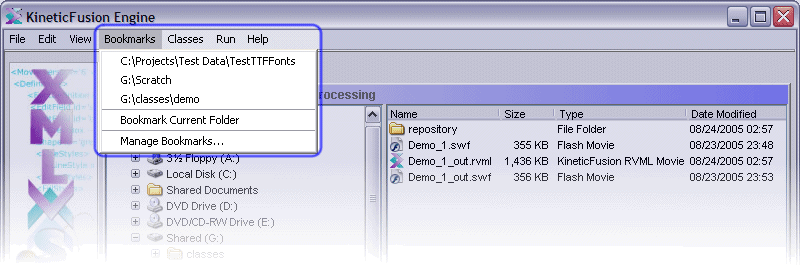
The items in the top section of the menu list all the current bookmarked locations. Selecting a location will open the location in the File Explorer. The second section contains a single menu item Bookmark Current Folder, enabled when the File Explorer is active, that will save the currently displayed folder as a bookmark location. The last section contains a single menu item Manage Bookmarks... that allows the user to reorder existing bookmarks, deleting bookmarks or create new bookmarks.
TODO Image of bookmark menu
All bookmarks are stored as user-local preferences and are persistent between sessions until the Edit->Restore Defaults on Restart is selected.
6.4.2 Bookmarking Folders From File Explorer
The current folder location displayed in the File Explorer can be stored as a bookmark location from Bookmarks->Bookmark Current Folder. If the folder already exists as a bookmark then no action is taken, otherwise the current folder is added to the end of the list of bookmarks.
6.4.3 Managing Bookmarks
A dialog for managing bookmarks is available user Bookmarks->Manage Bookmarks... This presents a dialog with the list of defined bookmarks and buttons for reordering bookmarks.
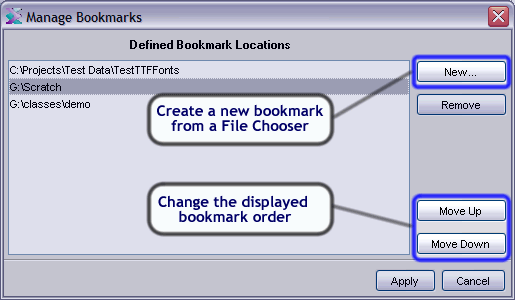
New bookmarks can be added by selecting the New... button that presents a File Chooser for selecting the new bookmark folder.
When all bookmark operation are complete, select Apply to save the changes made or Cancel to revert to the previous bookmark state.
6.4.4 Bookmarks in the File Chooser
Every File Chooser used in KineticFusion has access to the list of current bookmarks. If the bookmark list is not visible it can be displayed by clicking on the Expand Bookmarks button.
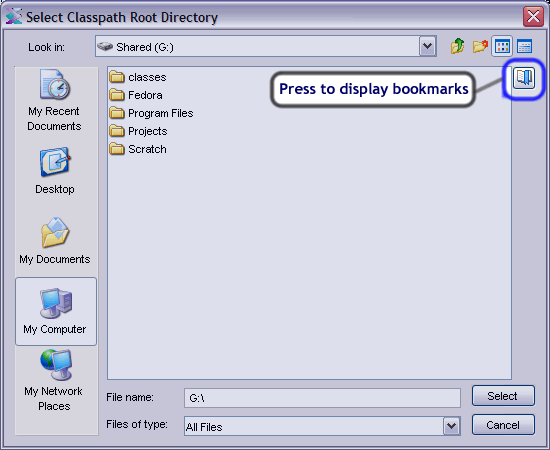
Once expanded the list of current bookmarks is visible:
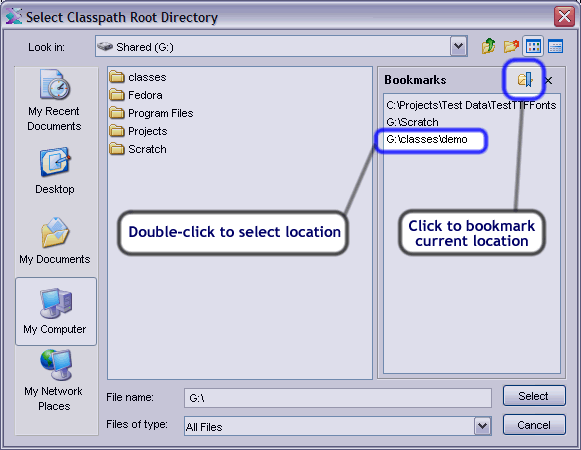
6.4.4.1 Bookmarking Folders from File Chooser
When the bookmark list is visible, the current location in the File Chooser can be added to the bookmarks list by pressing the Bookmark Current Folder button.
6.4.4.2 Using Bookmarks inside a File Chooser
Bookmarks can also be used to change the displayed location in the File Chooser. With the bookmark list visible, double-clicking on a bookmark in the list will automatically update the current folder of the File Chooser.
Previous | Next | |
Copyright 2003-2005 Kinesis Software. All rights reserved.