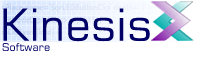 |  |
Previous | Next | |
6.2 Class Analyzer
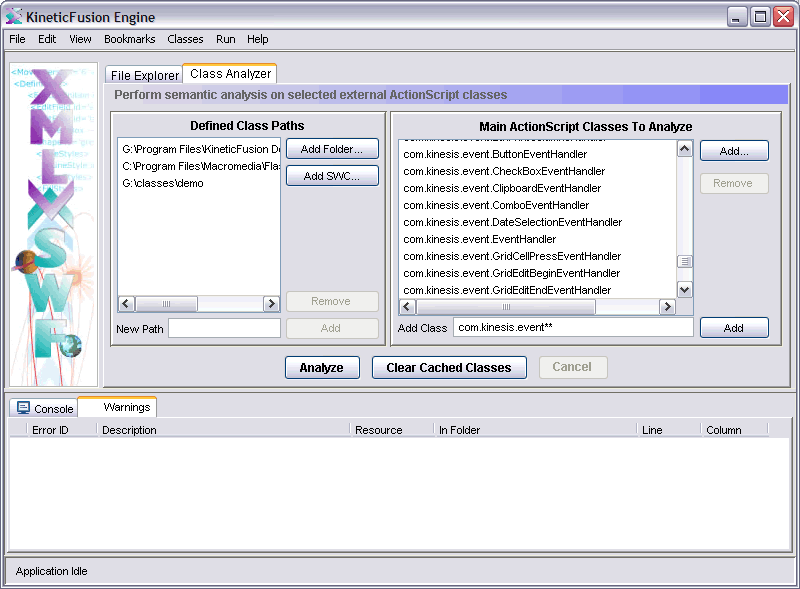
The Analyze Classes panel provides all the functionality of the ActionScript 2.0 compiler but does not generate any SWF movies. This is particularly useful for performing quick codes checks or where a user is not yet ready to create an SWF but wants to use the advanced syntactic and semantic analysis features of KineticFusion.
6.2.1 Defining Class Paths
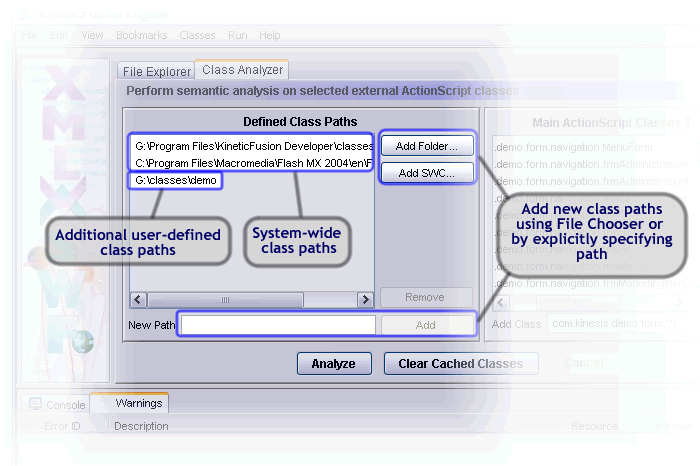
All class paths known to the application are displayed in the list on the left of the panel. This is automatically populated with the class path components specified in the KineticFusion configuration properties. Additionally, any class path that the user had added on a prior run of KineticFusion is also displayed.
The user can add new class path components at any time. They can be added using the Add Folder... button that presents a list of directories, or manually by typing the desired directory in the text box below the list. If the chosen location is not a directory, does not exist, or is already specified the application will generate a warning message.
Intrinsic classes located in an SWC can be added to the class path at any time by selecting the Add SWC...button on the right of the Class Paths Panel.
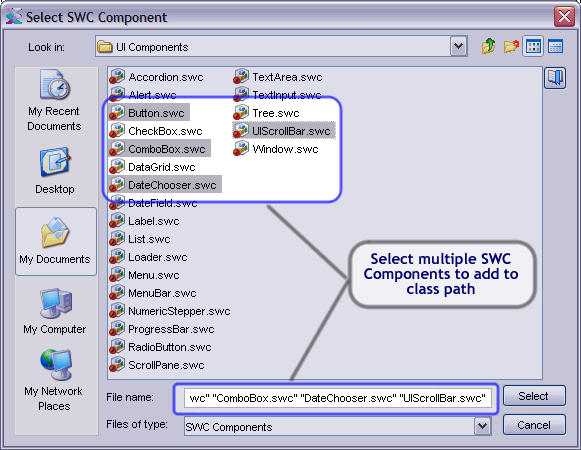
Select one or more SWC components from the presented file explorer and they will be added automatically to the list of displayed class paths.
A user can also delete user-defined class path components. Highlight the desired directory to remove and press the 'Delete' button, or use the DEL key on the keyboard. This has no effect on the underlying directory on your computer. The system and user class path components cannot be removed by the user, but must instead be removed by editing the application configuration.
6.2.2 Selecting Classes
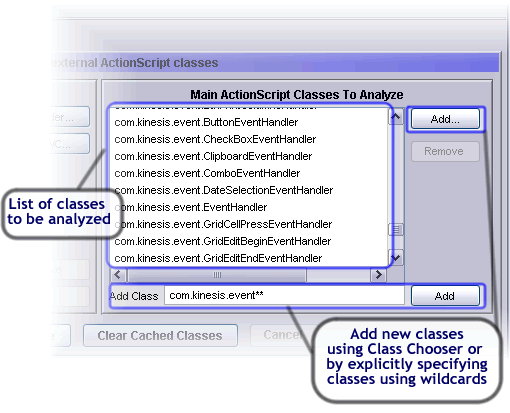
When all required class paths are displayed, the user can then select one or more classes residing on a class path for analysis. There are two ways of adding classes for analysis:
When adding one or more classes at a time, the user should press the 'Browse' button. This will present a list of all ActionScript files (those ending in '.as') found on all defined class paths.
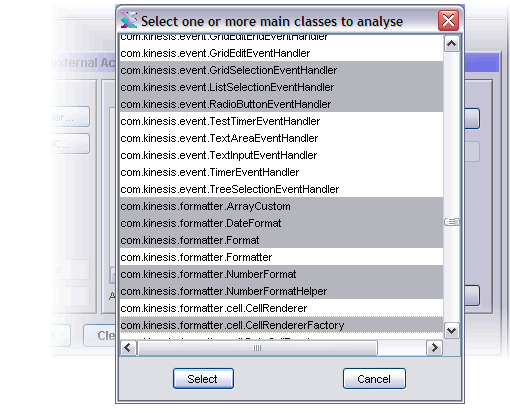
Select one ore more classes and hit the 'Select' button on the panel. The panel will close and selected classes will be added to the main Class Analysis list.
Alternatively, the user can type the name of a class expression in the text box and press 'Add'. The class expression can the dotted name of a single class, or include wildcards. The '*' wildcard character can be used to select all classes in a single package and the '**' wildcard can be used to select classes across multiple packages. KineticFusion will verify that each specified class resides on the available class paths before adding the class to the list.
To remove classes from the list, highlight the desired classes to remove and press the 'Remove' button or simply hit the DEL key.
The sizes of the Class Path Panel and the Classes Panel can be changed by moving the border between the two panels.
6.2.3 Analyzing Classes
When all classes have been added to the list, the user can start the semantic analysis of the classes by pressing the 'Run' button. All output from the analysis is sent to the Console panel of the application. Pressing the 'Cancel' button will abort any running analysis.
If the caching option is enabled, then all classes that are analyzed without error are stored in the class cache. These will only be re-analyzed if the source file is modified, or if any of the dependents of the class are modified. This means that classes that only generate warning messages are recompiled. Should the user wish to force the recompilation of a class to review warning messages, the class cache can be cleared by pressing the 'Clear Class Cache' button. The details of the caching mechanism are detailed in the Caching section.
Previous | Next | |
Copyright 2003-2005 Kinesis Software. All rights reserved.